Table of content
- What is McAfee's cancellation and refund policy?
- What is the refund processing time at McAfee?
- How can I cancel my McAfee subscription?
- How can you modify or cancel the auto-renewal feature for McAfee?
- How do you uninstall an expired McAfee product from your device to stop receiving pop-up alerts?
- How to request a refund for a McAfee purchase on iOS?
- How do I get in touch with McAfee customer service?
- Conclusion
When it comes to safeguarding your digital life, McAfee has been a trusted name for years. However, there might come a time when you need to part ways with your McAfee product. Whether it's due to a change in your security needs or a simple case of buyer's remorse, understanding the McAfee refund and cancellation policy is crucial. This article will guide you through the process of cancelling your McAfee subscription and how to secure a refund, ensuring you're well-informed every step of the way.
What is McAfee's cancellation and refund policy?
You can cancel your subscription easily with McAfee: by turning off Auto-Renewal, you will not be charged again and you can still use your product until your subscription runs out. The refund policy is equally user-friendly, offering a money-back guarantee on most McAfee products. Eligibility for refunds depends on factors such as the product type, subscription term, time since purchase, and the purchasing platform. Note that the guarantee typically applies to products returned within 30 days of purchase, or within 60 days for an automatic renewal charge.

What is the refund processing time at McAfee?
If you have asked McAfee for a refund, you may wonder how long it will take to get your money back. McAfee tries to handle refund requests as quickly as possible. But sometimes, there may be delays due to your bank or card issuer’s rules. To find out the exact status of your refund, you should reach out to McAfee customer support. They can give you more details on when you can expect to see the refund in your account.
How can I cancel my McAfee subscription?
- Visit your account and sign in with your credentials.
- Click on the Subscriptions tile.
- Select Manage subscription and click on Turn off for Auto-Renewal.
- Confirm by clicking Turn off again on the next screen.
How can you modify or cancel the auto-renewal feature for McAfee?
If you wish to modify or cancel the auto-renewal feature for McAfee, here are the steps you can follow:
Log in to Your McAfee Account:
- Open a web browser and go to McAfee's website.
- Click on My Account at the top right of the McAfee Downloads website.
- Log in using your email address and password. If you don't have a McAfee account, select "New User?" and follow the prompts to create your account.
Access Auto-Renewal Settings:
- After logging in, click on Auto-Renewal Settings.
Turn Off Auto-Renewal:
- Select Turn Off to disable the auto-renewal feature.
If your Auto-Renewal is already set to Off, you don't need to take any further action .
Unless you cancel, McAfee consumer products will automatically charge you for your subscription renewal. This ensures uninterrupted virus protection for your devices. Without Auto-Renewal, you would need to manually renew your subscription before it expires, risking being left unprotected when your license ends.
How do you uninstall an expired McAfee product from your device to stop receiving pop-up alerts?
If you want to remove an expired McAfee product from your Windows PC to stop receiving pop-up alerts, follow these steps:
Option 1: Standard Windows Removal Method
- Open the Windows Settings app.
- Go to Apps > Apps & features.
- Scroll down and locate the McAfee app.
- Click it and select Uninstall.
- Follow the on-screen directions to complete the process.
Option 2: Run the tool that removes McAfee products from your device (MCPR)
- Download the MCPR Tool from the McAfee website.
- Double-click
MCPR.exeto launch the application. - Select Yes, Continue.
- If a security warning appears, click Run.
- The MCPR Removal Tool will launch.
- Click Next on the McAfee Software Removal screen.
- Click Agree on the End User License Agreement (EULA) page.
If neither of the above methods works fully, you might need to enable the Super Administrator account, which has extra privileges and permissions over the normal administrator account. This can make the uninstallation process more likely to succeed. Once you've successfully uninstalled your McAfee software, follow the steps to disable the Super Administrator account.
Remember that for successful removal, your device must be connected to the internet so that McAfee can release the license. If your license isn't released, your product may still appear installed even after removal ..
How to request a refund for a McAfee purchase on iOS?
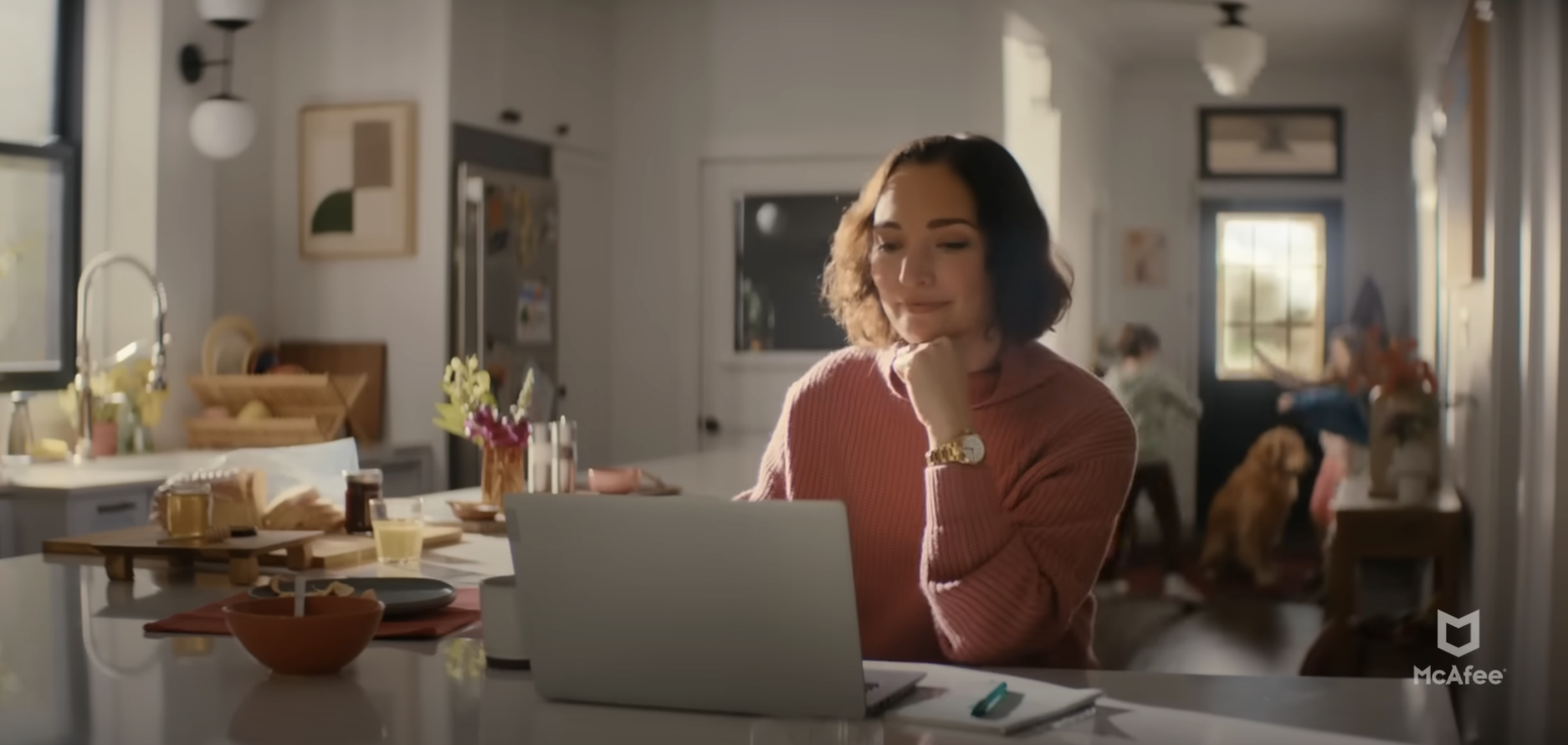
To request a refund for a McAfee app purchased through the Apple App Store, you'll need to visit Apple's report a problem website and follow their refund process. Remember, the request must be made within 30 days of purchase to be eligible for a refund from Apple.
How do I get in touch with McAfee customer service?
For any issues regarding cancellations or refunds, contacting McAfee customer service is your best option. You can reach out to them via email at [email protected]. Whether you need to close your McAfee account or inquire about a refund, their support team will provide the necessary assistance.
Conclusion
In conclusion, McAfee provides a comprehensive refund and cancellation policy designed to ensure customer satisfaction. Whether you're dealing with an accidental purchase or a change of heart, understanding these policies empowers you to make informed decisions about your cybersecurity solutions. Remember to act within the specified timeline to take full advantage of the money-back guarantee, and don't hesitate to reach out to customer service for any questions or assistance.







ReturnPolicy Score
4.0 / 5
Rate your experience with McAfee
Writing a review increases the credibility of your vote and helps your fellow users make a better-informed decision.
Your vote: